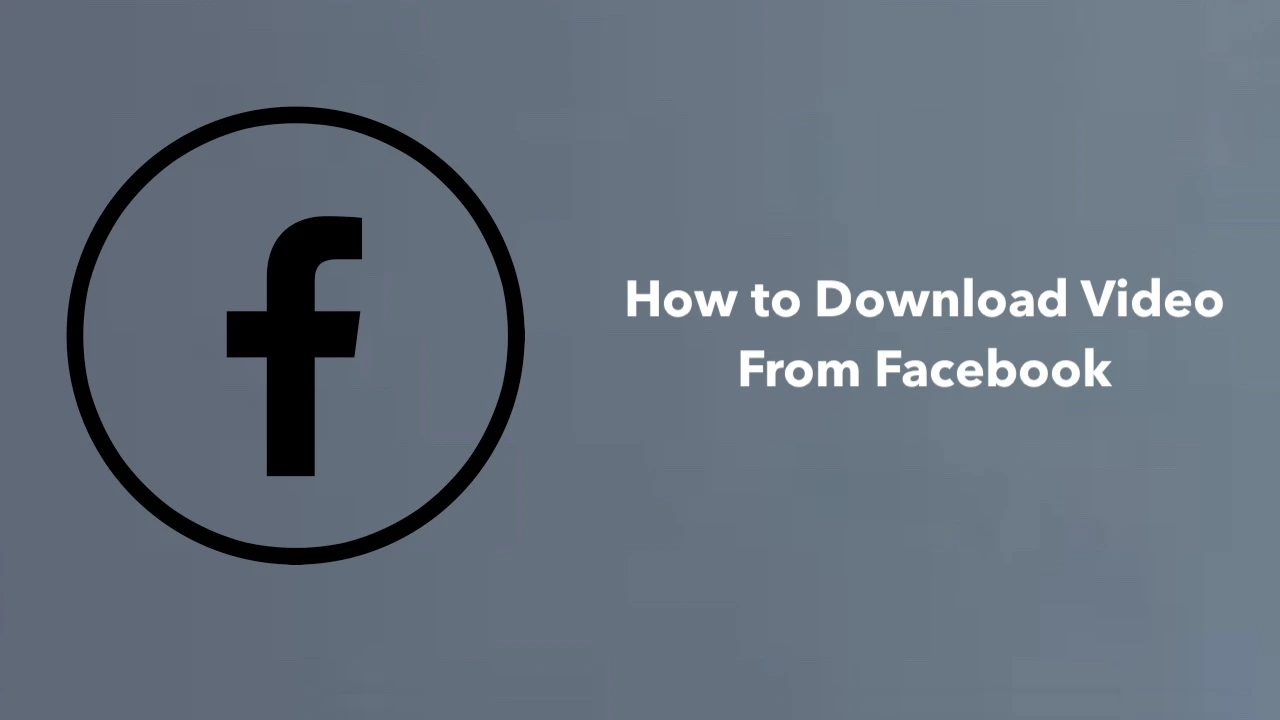Kya aap Twitter par koi mast video dekhi aur use apne phone ya computer mein save karna chahte hain? Chinta mat kijiye, hum aapki madad karne aa gaye hain! Is article mein, hum aapko step-by-step batayenge ki Twitter videos download kaise ki jaati hain. Chahe aap funny memes dekhna chahte hon ya informative tutorials, in tricks se aap koi bhi Twitter video apne device mein rakh sakte hain.
Aajkal social media platforms par video content ka bolbala hai. Twitter bhi isse alag nahi hai. Lekin kabhi-kabhi hum chahte hain ki koi khaas video offline dekh sake ya dosto ke saath share kar sake. Aise mein, Twitter se video save karna bahut useful ho jata hai. To chaliye, Twitter video download ke baare mein detail mein jaante hain.
Twitter Video Download Kyu Kare?
Twitter videos ko download karne ke kai faayde hain. Sabse pehle, aap offline videos dekh sakte hain jab internet na ho. Doosra, aap important information wali videos save kar sakte hain future reference ke liye. Aur teesra, aap funny clips ya educational content ko easily share kar sakte hain apne dosto ke saath.
Lekin yaad rakhiye, copyright rules ka dhyan zaroor rakhna chahiye. Kisi aur ki video ko without permission use karna ya share karna illegal ho sakta hai. Hamesha creator ki permission le le agar aap unki video ka use karna chahte hain.
Twitter Video Download Kaise Kare: Step-by-Step Guide
Ab hum aapko batayenge ki Twitter se video kaise download karte hain. Ye process simple hai, bas thoda sa dhyan dena hoga. Follow these steps:
1. Twitter Video URL Copy Kare
Sabse pehle, jis video ko aap download karna chahte hain, uske tweet par jaiye. Ab tweet ke top-right corner mein share button par click karke ‘Copy link to Tweet’ option choose kijiye. Is se video ka URL copy ho jayega.
2. Twitter Video Downloader Website Par Jaye
Ab aapko kisi reliable Twitter video downloader website par jana hoga. Kuch popular options hain:
- SaveTweetVid
- TwitterVideoDownloader
- DownloadTwitterVideo
In websites par jakar aap copied URL ko paste kar sakte hain.
3. Video Quality Choose Kare
URL paste karne ke baad, website aapko different video quality options dikhayegi. Aap HD quality ya lower resolution mein se apni pasand ka option choose kar sakte hain. Yaad rahe, higher quality videos zyada storage space leti hain.
4. Download Button Par Click Kare
Quality choose karne ke baad, bas ‘Download’ button par click kijiye. Kuch seconds mein aapki video download ho jayegi. Agar aap mobile use kar rahe hain, to video gallery mein save ho jayegi. Computer users downloaded video ko easily find kar sakte hain apne ‘Downloads’ folder mein.
Twitter Video Download Ke Liye Best Tools
Ab hum kuch popular Twitter video download tools ke baare mein baat karenge. Ye tools aapko high-quality videos easily download karne mein help karenge:
1. SaveTweetVid
SaveTweetVid ek user-friendly tool hai jo multiple video formats support karta hai. Isse aap HD quality mein videos download kar sakte hain. Ye tool fast aur reliable hai, isliye bahut se users ise pasand karte hain.
2. TwitterVideoDownloader
Ye tool simple interface ke saath aata hai. Aap bas URL paste karke ek click mein video download kar sakte hain. Isme no registration required hai, jo ise aur bhi convenient banata hai.
3. DownloadTwitterVideo
Is website par aap multiple videos ek saath download kar sakte hain. Ye batch downloading feature time-saving hai agar aapko ek se zyada videos chahiye hon.
Twitter Video Download Karte Waqt Dhyan Rakhne Wali Baatein
Twitter videos download karte time kuch important points yaad rakhna chahiye:
- Copyright ka respect kare: Kisi aur ki video ko without permission use na kare.
- Virus se bachein: Sirf trusted websites ka use kare video download karne ke liye.
- Storage check kare: HD videos zyada space lete hain, isliye pehle check kar le ki aapke device mein jagah hai ya nahi.
- Internet speed ka dhyan rakhe: Slow internet par HD videos download karne mein time lag sakta hai.
Download Twitter Video: FAQs
Chaliye ab kuch common questions ke answers dekhte hain jo log aksar Twitter video download ke baare mein poochte hain:
Personal use ke liye video download karna generally allowed hai. Lekin commercial use ya redistribution ke liye aapko creator ki permission leni hogi.
Nahi, private accounts ki videos download nahi ki ja sakti. Aap sirf public tweets se hi videos save kar sakte hain.
Nahi, zyaadatar online tools browser mein hi kaam karte hain. Aapko koi extra software download karne ki zarurat nahi hai.
Conclusion: Twitter Videos Ko Easily Save Kare
To ye thi GenYoutube Ki Twitter video download karne ki complete guide. In steps ko follow karke aap koi bhi public Twitter video easily save kar sakte hain. Bas yaad rakhiye, responsibly download kijiye aur creator rights ka respect kijiye. Agar aapke koi questions hon, to comment section mein pooch sakte hain. Happy downloading!